スカイプのダウンロード&設置 ※スカイプのダウンロードページ(日本語、2009.10)
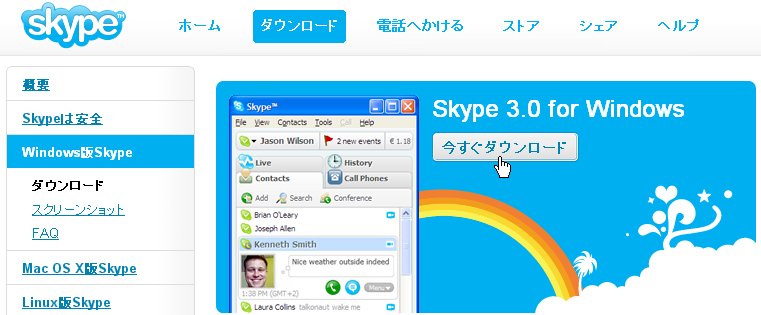
上記のダウンロードページを開いて「今すぐダウンロード」をクリックしてください。
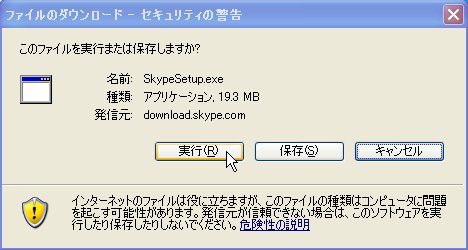
「実行」をクリックして設置を始めます。

スカイプをダウンロードしています。
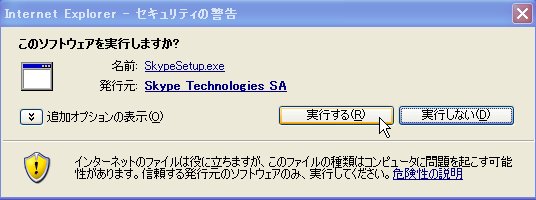
「実行する」をクリックして設置します。
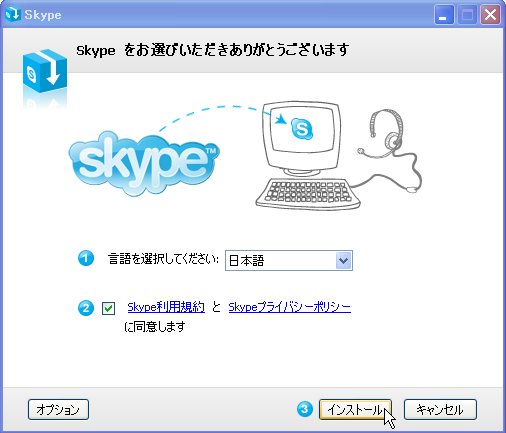
②の□にチェックを入れ、③の「インストール」をクリックします。
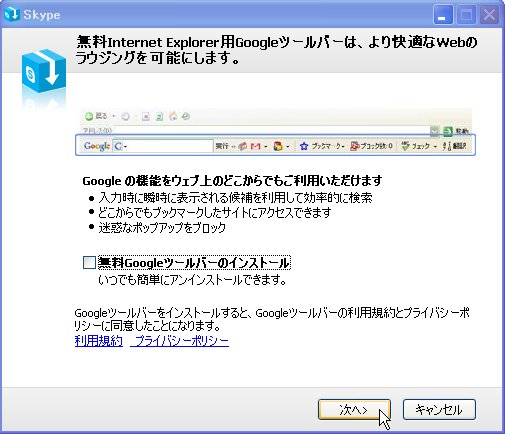
□のチェックをはずして「次へ」をクリックします。
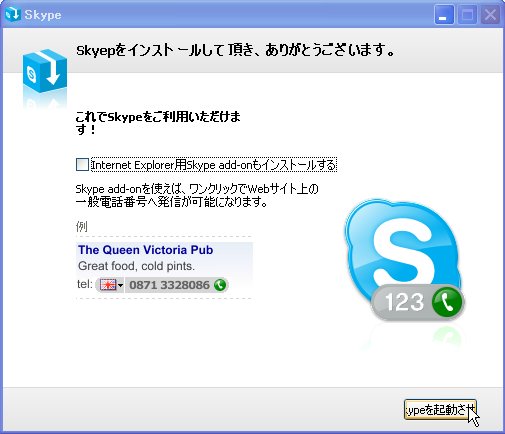
□のチェックをはずし、「Skypeを起動させる」をクリックします。
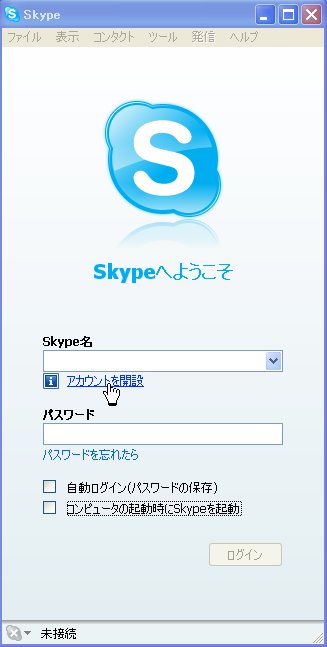
「アカウントを開設」をクリックします。
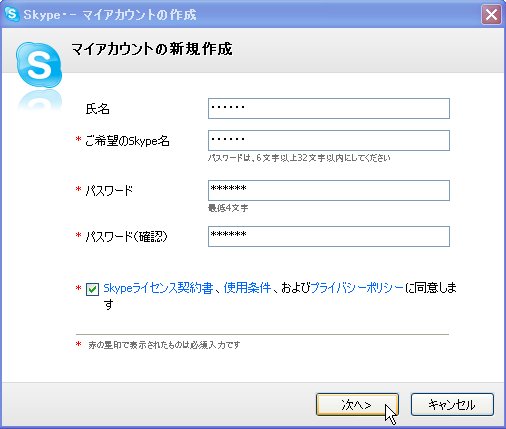
入力してから「次へ」をクリックします。
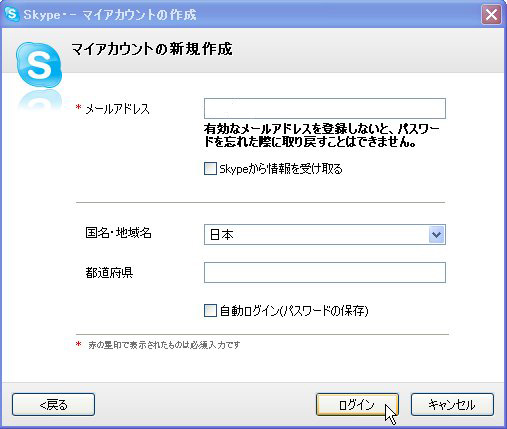
メールアドレスを入力し、ログインをクリックします。
これがログイン画面です。自分のスカイプ名とパスワードを入力して「ログイン」をクリックすると、ログインできます。 |